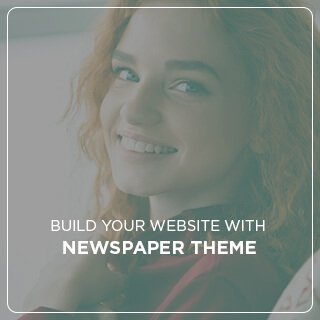Securely mounting your UniFi USW-Lite 16 switch is essential for cable management, airflow, and workspace cleanliness when optimising your home or office network setup. A USW-Lite 16 desk mount 3D print offers a cost-effective and customizable solution that can outperform off-the-shelf brackets. This guide covers everything from sourcing STL files and recommended print settings to practical design enhancements and FAQs. Whether you’re an IT pro or hobbyist, this article will help you upgrade your network hardware setup with precision.

Why 3D Print a USW-Lite 16 Desk Mount?
1. Custom Fit and Stability
Generic mounts don’t always hold your device firmly. With a 3D-printed model, the design can snugly cradle the exact shape and port layout of the USW-Lite 16.
2. Cost Savings
3D printing your own mount costs a fraction of commercial solutions. Most mounts can be printed for under $5 in materials.
3. Adaptable Design
Need wall-mount, rack-mount, or under-desk options? There are STL files for each. You can also tweak the model using CAD software.
4. Better Cable Management
A well-printed mount ensures ports remain accessible and tidy, keeping your LAN setup clean and functional.
5. Space Optimization
You can clear space on your desk, shelf, or rack with a well-positioned mount. An elevated setup improves not only visual appeal but also minimizes accidental disconnections.
Where to Find USW-Lite 16 Desk Mount STL Files
Finding the right model starts with a good search. Use trusted platforms like:
- Thingiverse – Search “USW-Lite 16 mount” or “UniFi switch bracket”
- Printables – Clean, reliable models with photos and print instructions
- Cults3D – Premium and free STL options for UniFi gear
- GitHub – Some creators open-source their designs with mod-friendly files
Look for models with:
- Screw holes for desk or wall mounting
- Slot gaps for cable routing
- Adequate airflow spacing
- Corner guards or rounded edges to prevent wear on network cables
Recommended Print Settings
To ensure your desk mount is strong and fits perfectly, use the following settings as a starting point:
Material:
- PLA: Easy to print, rigid
- PETG: Slightly flexible, more heat-resistant
- ABS (if enclosed printer): For pro-use environments
FDM Printer Settings:
- Layer Height: 0.2 mm
- Wall Thickness: 1.6 mm (4 perimeters)
- Infill: 30%-50% (Gyroid or Grid pattern)
- Supports: As needed (overhangs under clips)
- Brim: Recommended for stability
Strength Tips:
- Print with higher infill if mounting vertically
- Use heat-set inserts or brass threaded inserts for screw mounts
- Increase perimeters for additional rigidity
- For improved grip on surfaces, consider adding rubber pads or TPU print-inserts
Installation Tips & Real-Life Applications
Once printed, here are several ways to install and use your USW-Lite 16 desk mount:
Desk Mount:
- Attach with double-sided tape or M3 screws
- Ideal for placing behind monitors or under shelves
Wall Mount:
- Use drywall anchors if screwing into a wall
- Leave space beneath for cable bend radius
Network Cabinet:
- Use zip ties or screws to secure inside custom cabinets
- Pair with cable combs or clips for whole network organization
Server Room Hack:
- Mount to a vertical server post with angle brackets
- Combine with patch panel holders for a clean data center layout
Portable Network Kit:
- Use a portable 3D-printed frame with mounts for a mobile UniFi setup
- Great for IT pros on the go or demo environments
Customization Ideas
Want to go the extra mile? Modify or improve your mount with these enhancements:
- Cable Clips: Add built-in clips on the side to organize CAT6 cables
- Label Slots: Design indentations to insert printed labels for port numbers
- Vent Cutouts: Add a hexagonal mesh on the bottom to improve airflow
- Multi-Mount Slots: Extend your model to include a second UniFi device
Safety and Maintenance
Tips to Extend Mount Longevity:
- Clean mounts regularly to avoid dust accumulation that might block vents
- Avoid direct sunlight on PLA mounts, which can soften in the heat
- Re-tension mounting screws every 6 months to prevent slipping
Preventing Cable Damage:
- Route cables through rounded guides
- Avoid over-tightening zip ties near ports
- Ensure cable slack to reduce strain on connectors
Related Products You Can Print
- Mounts for UniFi Dream Machine, Cloud Key Gen2, or NanoHD
- Patch panel holders for a clean Ethernet layout
- Wall plates with keystone jacks
- Cable management spools
- Cooling stands for switches and routers
Related Reading
- How to Clean Up Network Cables with 3D Printing
- Beginner’s Guide to PETG Filament
- Best Free STL File Repositories in 2025
- Fusion 360 Tutorials for 3D Printing Projects
READ MORE – Ultimate Guide to Towelie 3D Print: Tips, Files, and Printing Insights
FAQs
1. Where can I find the best STL file for a USW-Lite 16 mount?
Check Printables and Thingiverse for updated, well-tested community models.
2. What material should I use for strength and longevity?
PETG is preferred for durability and mild flexibility, especially in warm environments.
3. Can I modify the STL file?
Yes, use software like Fusion 360, Tinkercad, or Blender to tweak it for your setup.
4. Do I need a dual extruder printer for this?
No, single extrusion works fine. Multi-color isn’t necessary, but it is optional for labeling or aesthetics.
5. How do I securely attach the mount to my desk?
Use screws for permanent installs or 3M VHB tape for a removable option.
Conclusion:
Creating a USW-Lite 16 desk mount 3D print is one of the most practical and rewarding network-related prints you can make. It solves a real-world problem with a DIY twist, offering better cable management, hardware safety, and aesthetics.
Whether you’re a home lab tinkerer or setting up a small business network, this mount can bring order to your hardware chaos. Start with a good STL file, choose the right materials, and make it yours with clever tweaks. You’ll wonder how you managed without it.